Here’s a step-by-step process on how to setup a two-factor authentication on Twitter.
HOW TO SETUP TWO-FACTOR AUTHENTICATION ON TWITTER – This article will teach you the step-by-step process on how to setup a two-factor authentication.
A two-factor authentication (2FA) is an extra layer of security for your account on Twitter. There are three 2FA methods to choose from – Authentication app, Security key, or Text message.
However, Twitter announced that the platform no longer supports 2FA using text messages for users who haven’t subscribed to Twitter Blue.
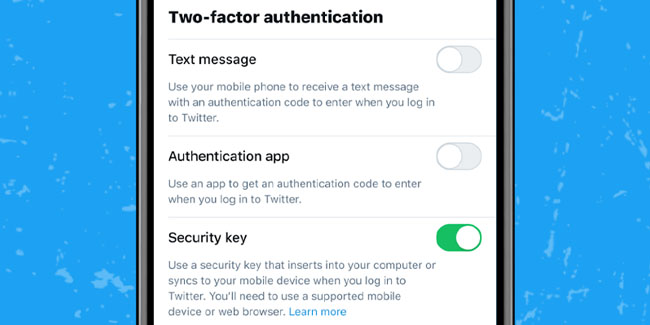
Here’s a step-by-step process on how to setup a two-factor authentication on Twitter:
For Desktop users, go to the side menu and click “More”. Click on “Settings and privacy” > “Security and account access” > “Security” > “Two-factor authentication”.
From there, you need to choose any of the three 2FA methods: either Authentication app, Security key, or Text message. Once enrolled, you will be prompted to provide the 2FA method you used during your previous login, along with your password, when you log in to your Twitter account.
For Android users, you need to tap either your profile icon or a navigation menu icon (the icon with three lines) and tap “Settings and privacy”, “Security and account access”, “Security”, “Two-factor authentication”.
You need to choose any of the three 2FA methods: either Security key, Authentication app, or Text message. You will be prompted to provide the 2FA method you used during your previous login, along with your password, when you log in to your Twitter account.
For iPhone users, you need to go to the main menu and then tap Settings and privacy. From there, you need to select “Settings and privacy”, “Security and account access”, “Security”, “Two-factor authentication”.
After that, you can choose any of the three 2FA methods: either Text message, Security key, or Authentication app. Once done, you will then be prompted to provide the 2FA method you used during your previous login, along with your password, when you log in to your Twitter account.
Aside from this, you will also see the option to “Choose a different two-factor authentication method”. You need to simply click or tap the prompt to select a different method and follow the on-screen instructions to finish logging in to your account if you would like to proceed with that option.
Thank you for visiting Newspapers.ph. You may express your reactions or thoughts in the comments section. Also, you may follow us on Facebook as well.
