Here’s a step-by-step process on how to setup a 2FA on Twitter via an authentication app.
HOW TO SETUP 2FA ON TWITTER VIA AUTHENTICATION APP? – This article will teach you how to setup a two-factor authentication (2FA) via an authentication app.
A 2FA or a two-factor authentication is an extra layer of security for your Twitter account. One of the three 2FA methods is to setup a two-factor authentication via an authentication app.
Other 2FA methods are Security key and Text message. However, Twitter announced that the platform no longer supports two-factor authentication using text messages for users who haven’t subscribed to Twitter Blue.
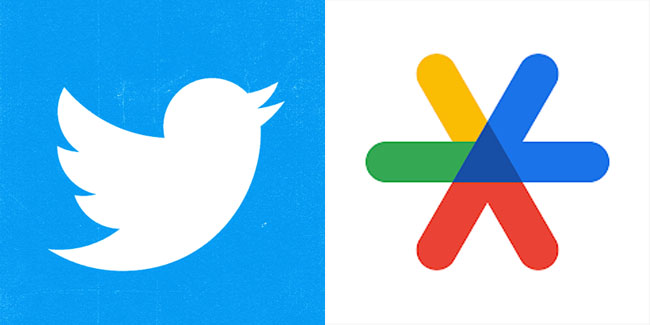
Here’s a step-by-step process on how to setup a 2FA on Twitter via an authentication app:
For Desktop users, go to the side menu, click “More”, and click on “Settings and privacy”, “Security and account access”, “Security”, and “Two-factor authentication”.
After that, you need to click the checkbox next to “Authentication app”, read the overview instructions, and then click “Start”. You can enter your password and click “Verify” if prompted.
Next, you will be prompted to link your authentication app to your account on Twitter by scanning a QR code and click “Next”.
(You will need to download any TOTP (time-based one time password) authentication app – Google Authenticator, Authy, Duo Mobile, 1Password, etc. – if you don’t already have an app installed on your mobile device.)
You need to enter the code generated by your authentication app and click “Verify”. After that, you will see a confirmation screen. Click “Got it” to finish setup.
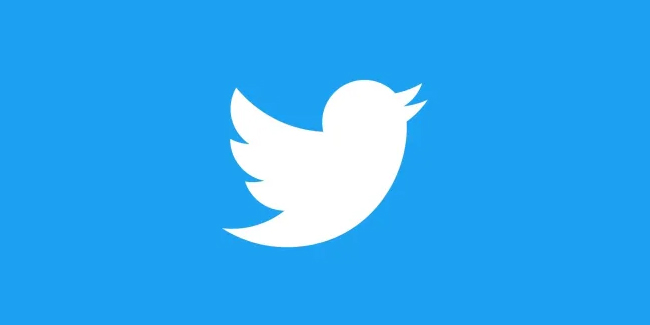
For Android and iPhone users, tap “Settings and privacy”, “Security and account access”, “Security”, and “Two-factor authentication”. Next, tap the box next to “Authentication app”, read the overview instructions, and tap “Start”.
You can enter your password and tap “Verify” if prompted.
After that, you will be prompted to “Link app now” to your account on Twitter. You need to scan the QR code and then tap “Next”, enter the code generated by your authentication app, and tap “Verify”.
Once done, you will see a confirmation screen. Tap “Got it” to finish setup.
Thank you for visiting Newspapers.ph. You may express your reactions or thoughts in the comments section. Also, you may follow us on Facebook as well.
