Here Are The Shortcuts To Rotate Your Laptop Screen
ROTATATING LAPTOP SCREEN –To rotate your laptop screen, you just need to follow a few simple steps.
There might be several reasons why you want to rotate your laptop screen. It could be possible that you want to connect to a vertically mounted monitor, or just for convenience.
Whatever the reason may be and whatever the orientation you want, be it portrait or landscape, here’s what you need to do.
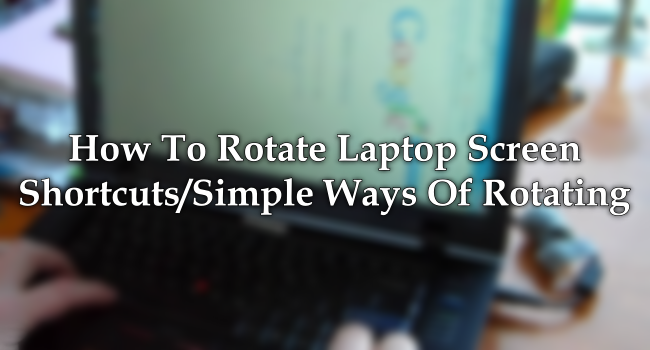
For most Windows 7,8, and 10 computers, you simply need to press “CTRL + Alt + any arrow key”. This allows you to spin the screen 90, 180, or 270 degrees.
To get back to your initial orientation, just press CTRL + Alt + up arrow.
However, it doesn’t work, then we need to manually rotate our screen using the control panel. To find the control panel, go to the Windows icon on the bottom left and type-in “Control Panel”.
then Appearance and Personalisation, Display and Screen Resolution. Click on the screen you want to change and select either landscape or portrait.

Meanwhile for Windows 10 users, they can just right click on the desktop and click on Display. In the menu on the right of the Settings window look for the option called “Orientation” you can choose either Landscape or Portrait.
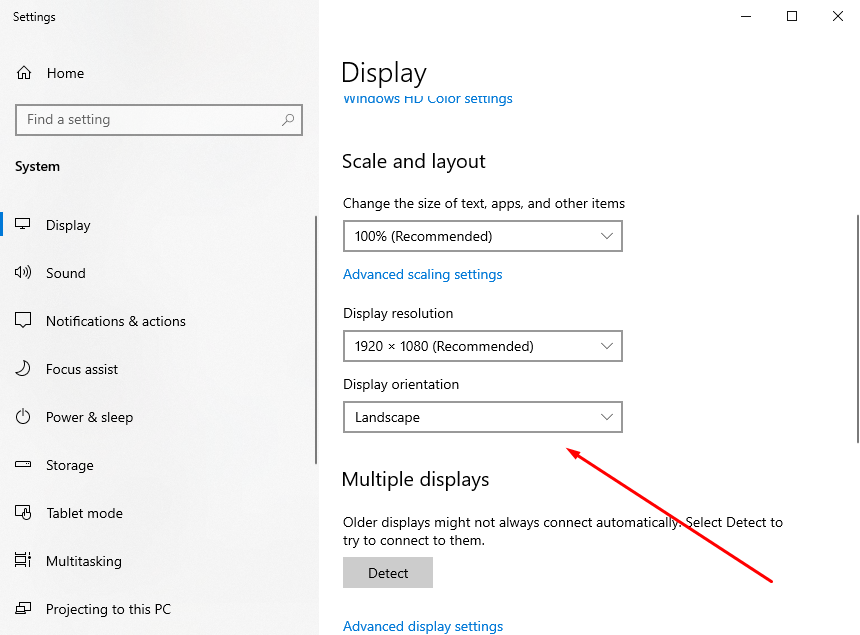
READ ALSO: How To Adjust Brightness In Laptop – Making Screen Brighter/Dimmer
