How To Adjust Brightness In Laptop – Too Bright/Dim Issue
LAPTOP BRIGHTNESS – Adjusting the brightness of our laptops is as simple as a few clicks. In this article, we’ll show you have you can adjust or change the brightness levels in your laptop or even desktop computers.

First, you need to go to your laptop’s desktop screen. It’s the screen where you can see all of your application icons. Next, simply right-click on an empty space on the screen and a menu will pop up.
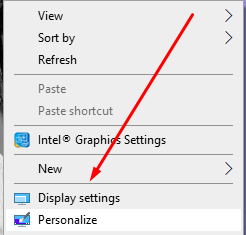
Then, going down the menu you would see a “Display Settings” option. Click that and a new settings window will pop-up. From there, it will show you the brightness levels your laptop screen is currently on.
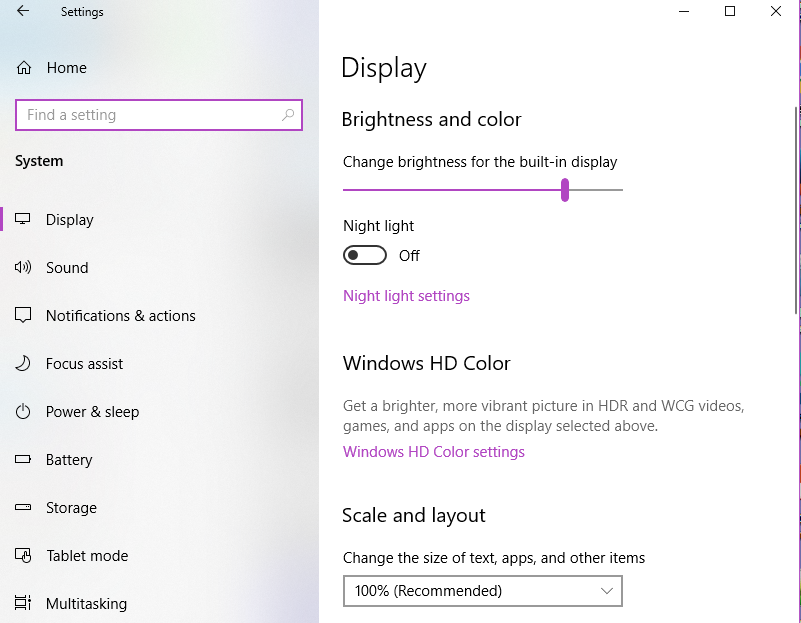
Simply adjust the bar to the brightness level adequate for you. Once that’s done, simply exit the settings menu and the changes would automatically get saved.
Another longer method of adjusting the laptop brightness is clicking on the Windows icon on the bottom left of the screen and clicking settings.
There, simply select “system“, and that would lead you to another window showing the exact window for “Display” we had earlier. Likewise, adjust the brightness to your liking.
Thanks for stopping by! Learn more about simple tech-tips here on Newspapers.ph.
Like this article? READ ALSO: US Gov’t Blacklists Xiaomi, 8 Other Chinese Companies
