Here’s how to manage your account on the GCash Pro portal
GCASH PRO PORTAL – This article will teach you on how to manage your account on the portal.
As a GCash Pro merchant, you can access the following services on the dashboard: Digital QR (for Scan to Pay merchants); Funds Disbursement Service; Transaction History; Reports and Sales Data; and Wallet Balance.
You can access the features and services of GCash Pro through its portal at https://pro.gcash.com. But how can you manage your account on the portal?
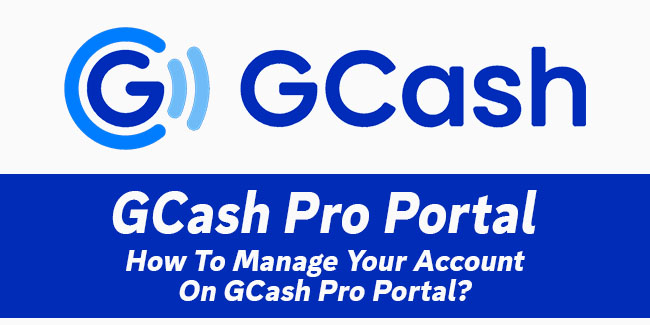
Here are some of the ways on how to manage your account on the portal:
- View Merchant ID. If you’re already one of the existing merchants, you may find your Merchant ID in the monthly or weekly usage report sent to you from your account manager. But if you’re one of the new merchants, you can easily find your Merchant ID on the Account Settings page or via drop-down menu of the QR code generator.
- Update security question. You will be asked to set up security questions upon login. You can also change the security questions by clicking “Account” on the dashboard and selecting “Security”.
- Change Password. You may change your password by clicking “Account” on the dashboard and choosing “Security”. You will need to answer your security questions before you can reset your password if you have previously enabled security questions there.
- Enable Two-Factor Authentication. Your default authentication is through email upon first login. You need to enable another authentication method in order to further secure your account.
- Forgot password. If you forgot your password, the first step is to click “Forgot Password” on your GCash Pro login page, input the email address used during your application, and then click “Submit”.
After that, you need to use the temporary password sent through your email to login, click “Account Settings”, choose “Security” once logged in, click “Change Password”, answer your security questions, input your new password, and then click “Submit”.
You may also visit – GCashPro Portal — Here’s How To Create An Account
