Here’s a step-by-step process on how to link your device with GCash DoubleSafe
GCASH DOUBLESAFE – This article will teach you the step-by-step process on how to link your device with this feature.
One of the features available in this mobile app is GCash DoubleSafe. Keep in mind that this feature is currently on limited release and will soon be available to all users.
It is a security feature that prevents unauthorized transactions via the use of a selfie scan (if you are a Fully Verified user) or an additional one-time password or OTP (if you are a non-verified user) in order to make sure that you are the only one who has access to your own GCash account on any device.
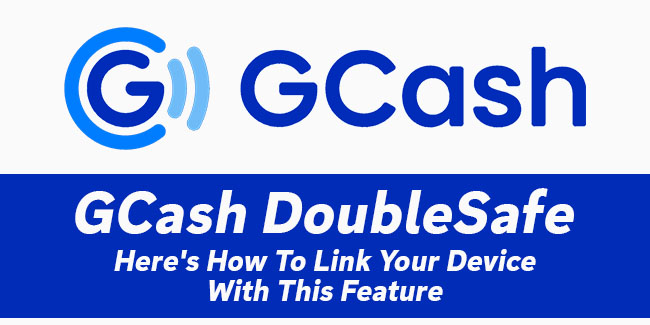
Here’s a step-by-step process on how to link your device with this feature:
If you are a fully verified user, you need to open your GCash app, input your mobile number, tap “Next”, and tap “Send Code”. After that, you need to enter the one-time password, tap an MPIN login, and enter your MPIN.
Next step is to prepare for your selfie scan. Tap “Next” if you’re ready to take a selfie scan and follow the instructions appeared on the screen.
Below are some tips on how to take a selfie scan:
- Show your full face
- Take your selfie scan in a well lit room
- Wear proper attire
- Don’t cover your face with a face mask, any hand gesture, and/or head accessory
- Make sure that there are no other people in the background
- Wait for the camera to finish scanning your face
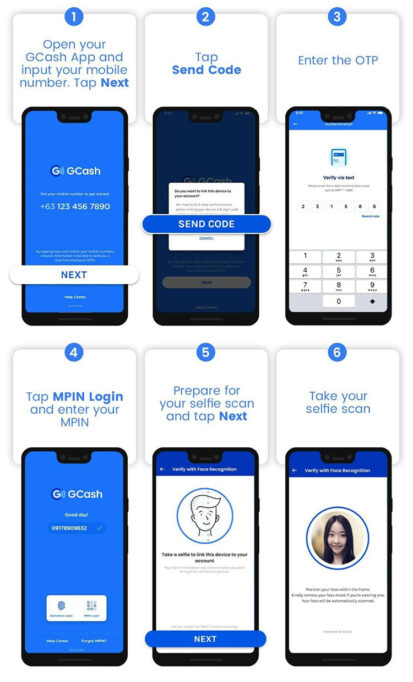
If you are a non-verified user, you need to open the app, input your mobile number, tap “Next”, and tap “Send Code”. After that, you need to enter the one-time password, tap an MPIN login, and enter your MPIN.
Instead of a selfie scan, the next step is to enter a new one-time password. From there, you need to enter the one-time password to complete the process.
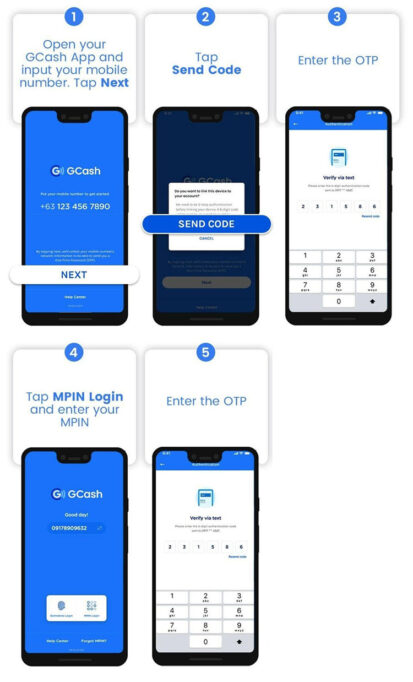
Thank you for visiting Newspapers.ph. You may express your reactions or thoughts in the comments section. Also, you may follow us on Facebook as well.
