Here’s a step-by-step process on how to create a profile on Threads.
THREADS — This article will teach you the step-by-step process on how to create your own profile on Threads.
It was last week when Meta officially launched Threads — an app from Instagram where users can post threads, reply to other threads, and follow profiles they’re interested in. Users who has an Instagram account can create a profile on Threads.
Threads and replies on the platform can include short pieces of text, photos, links, videos or any combination of them.

Here’s a tutorial on how to create your own profile on Threads:
First, you need to download the Threads app on Google Play Store (if you’re using an Android device) or on App Store (if you’re using an Apple device) and install the app.
Once installed, open the Threads app and tap the “Sign in with Instagram” at the bottom of the screen. You will see the account you’re currently signed in to on the Instagram account.
If you’re not signed into the Instagram account, you need to tap “Log in with Instagram” to log into your Instagram account. You will be taken back to the Threads app once you have logged in your account on Instagram.
But if you have more than one account on Instagram and want to sign in with a different account, you need to tap “Switch accounts” and select another Instagram account. If you don’t see one of your Instagram accounts listed, you need to tap “Log in to another Instagram account” and log in to your account on Instagram.
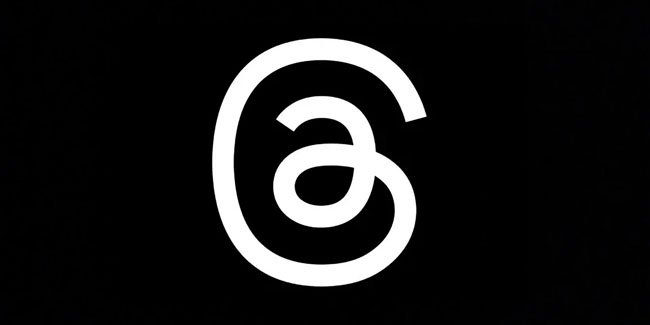
After logging in your Instagram account, you can do the following:
- Tap the profile photo icon if you want to upload your profile photo.
- Tap “Bio” if you want to write something for your profile.
- Tap “Link” if you want to add external links to your profile.
- Tap “Following” if you want to see a list of profiles you may want to follow. If you want to follow a specific Threads profile, you can tap “Follow” next to the username.
- Tap “Import from Instagram” if you want to import all of the above information from your account on Instagram.
Once done, you can tap “Continue” at the bottom. You can select whether you want to have a public or private Threads profile at the top and then tap “Continue” to proceed with the next step.
Lastly, you need to review the terms and policies of the platform and then tap “Create profile”. You can change your profile photo, bio, and/or link at any time by tapping the “Edit profile” after creating your own profile on the platform.
Setting a different profile photo, bio, and/or link on your Threads profile won’t affect your profile photo, bio, and/or link on you Instagram account. Also, the profiles following you and the profiles you follow on Threads won’t affect your followers or who you’re following on Instagram as well.
But you can only change your Threads profile photo on Instagram if your Instagram account is verified. The verification badge on your Instagram account will also appear on your Threads profile as well.
Thank you for visiting Newspapers.ph. You may express your reactions or thoughts in the comments section. Also, you may follow us on Facebook as well.
