Steps On How To Screen Record On Laptop/Windows Computer
HOW TO SCREEN RECORD – There are several reasons as to why we want to do recording on our laptop. However, not many people know how to do this.
In this article, we are going to teach you different ways on how to record your screen or a specific window. Depending on your laptop, its graphics card, and drivers, screen recording can be done through different options.
For the best free software used to screen record on laptop, most people use OBS (Open Broadcaster Software) since it’s the most popular.
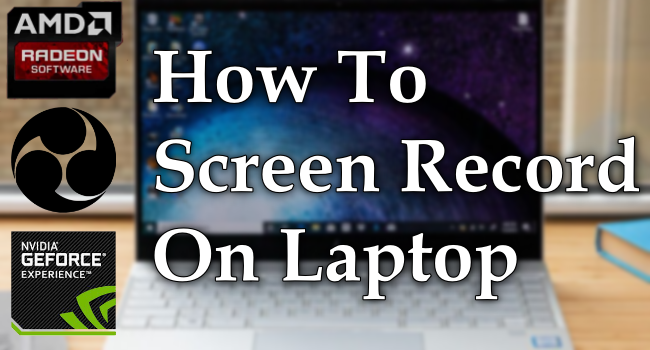
To download this, visit their website and download for windows (or macOS/Linux depending on your operating system).
Once downloaded, install the software and run it. OBS should look something like this:
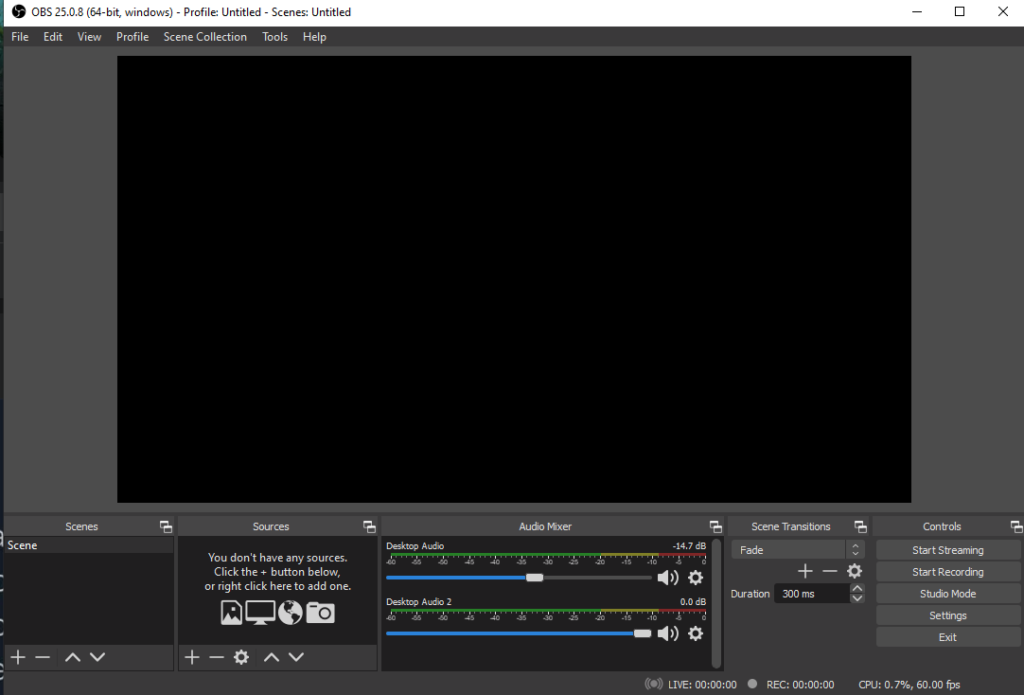
The best part about OBS recording is its ability to let you select what you want to be recorded. It could be a game, a window, or the entire desktop. To do this, click the add button on the “sources” box.
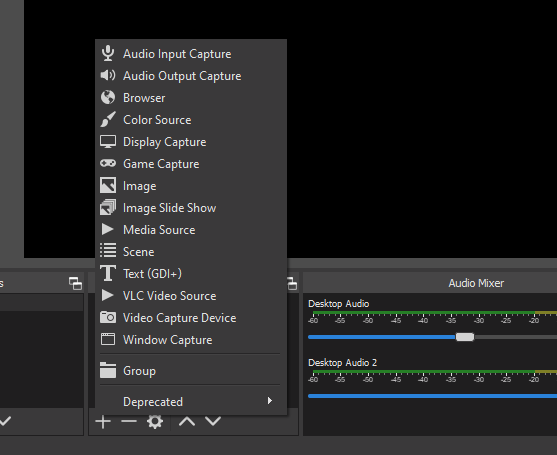
Select what type of source you’d want to record. For example, if you want to record your desktop activity, click on Display Capture. In OBS, you’d see everything you’re doing on the desktop.
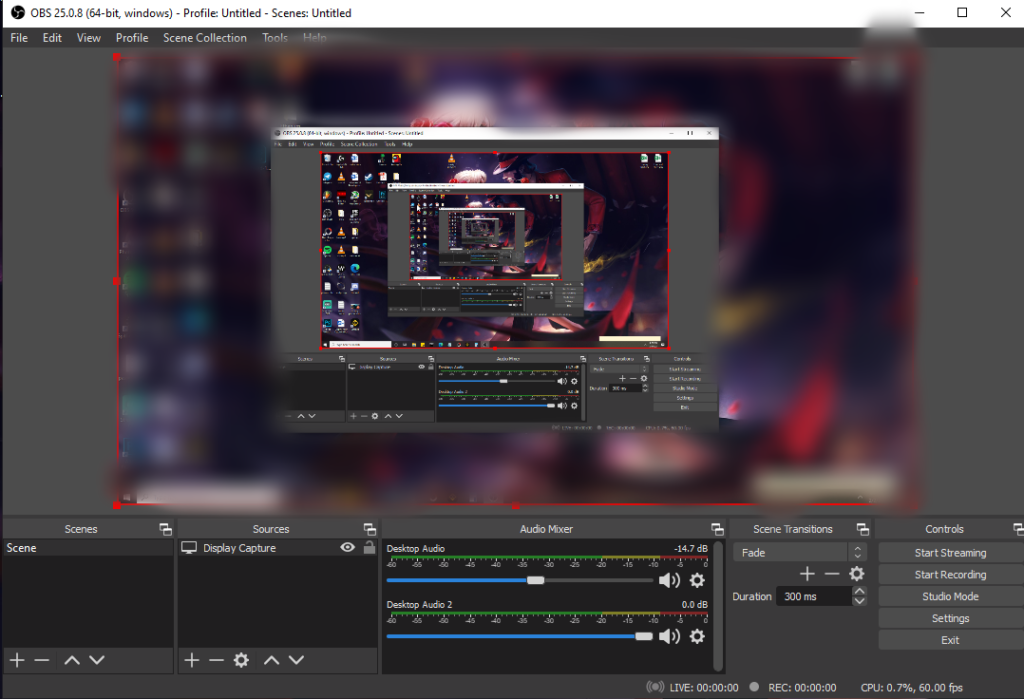
To start recording, simply click, “Start Recording” On the bottom right and minimize your software. Afterward, click stop recording when you’re done. The videos will be saved on your “Videos” folder in your documents.
Meanwhile, you have a modern laptop with a Radeon Graphics card integrated, you simply need to right-click on your desktop and click “AMD Radeon Software”
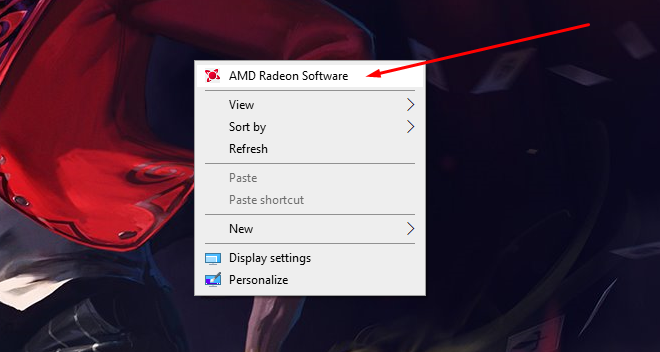
After clicking, a window for your Radeon Software would pop-up. Afterward, you need to go to the Home Tab and in the bottom left, you’d see a “Media Capture” option. Within the settings available, click the “Record a Video” button.
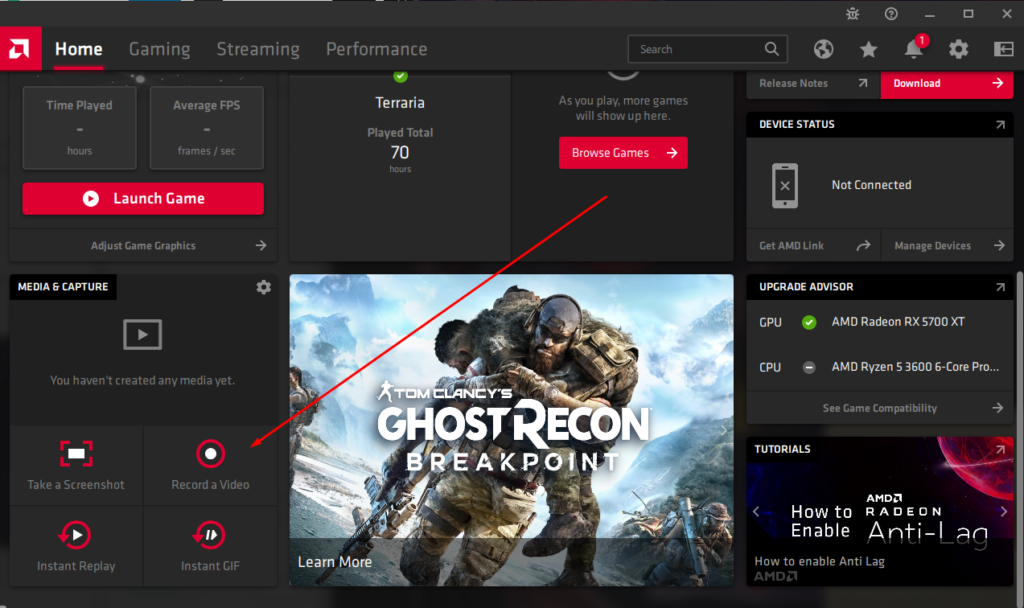
Next, simply agree to enable the software capture on your device. Then, enable the “Record Desktop” option.
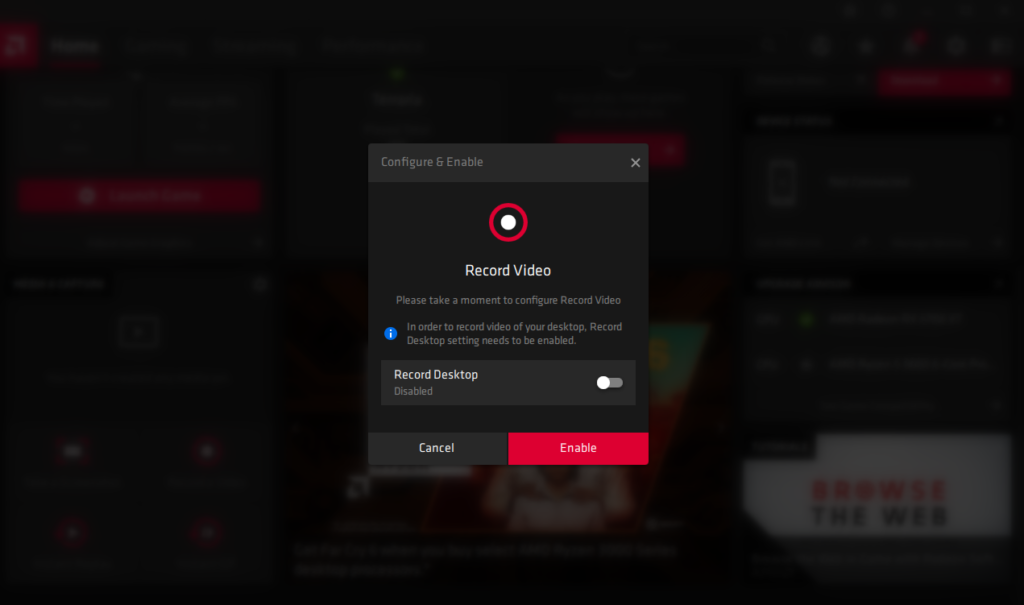
Once you enabled that option, it will immediately record everything that’s happening on your desktop. Then, once your done recording, the file can be found on the “Videos” folder of your documents in the “Radeon ReLive” folder.
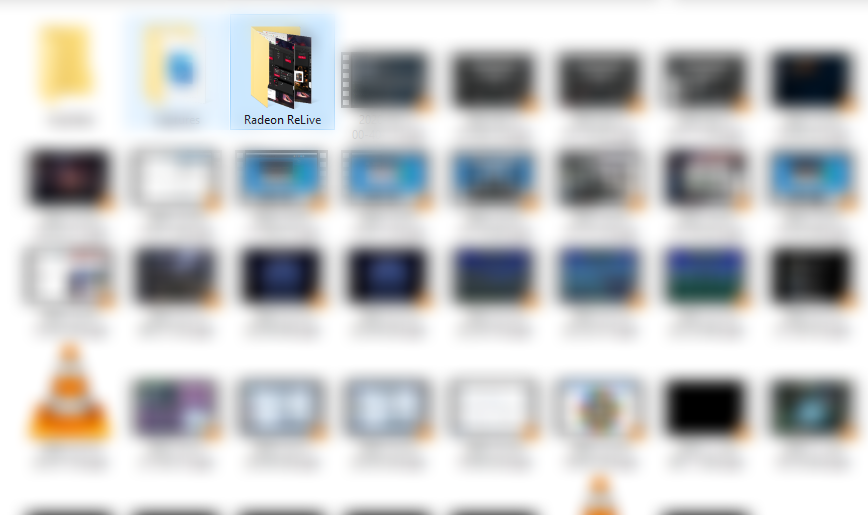
For Nvidia Users, you need to update your graphics driver with the GeForce Experience and screen capture with that as well.
READ ALSO: How To Download Netflix On Laptop/ Windows Computer
