How To Download Zoom In Laptop? – Three Simple Steps
DOWNLOAD ZOOM IN LAPTOP – Amidst the coronavirus pandemic, people shifted from face-to-face meetings, classes, and meet-ups, to virtual settings.
As such, applications such as Zoom became a much-needed necessity, especially for those who are working from home or doing distance learning classes. Luckily, downloading zoom is incredibly easy and more importantly, free!
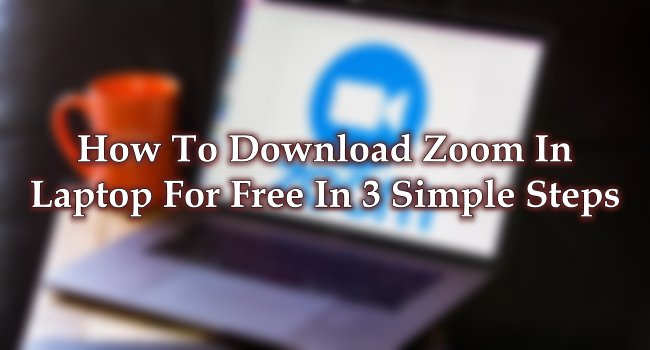
This makes Zoom accessible for everybody who has a laptop/desktop, or smartphone that can connect to the internet. Here’s how you download Zoom on your Laptop with three simple steps:
- Go to “Zoom.us and scroll down to the “Download” button on the bottom of the website.
- Click on the download button and choose Zoom client for meetings. (or the zoom that best fits your use case).
- Install the zoom app and you’re good to go!
If you already registered for Zoom, you can simply put-in your credentials. However, if you need to register, you can do so by visiting their register page here:
That’s about it! When joining a meeting, you simply need to ask the admin or the creator of the meeting for the needed information.
Thanks for reading. We aim to provide our readers with the freshest and most in-demand content. Come back next time for the latest news here on Newspapers.ph.
READ ALSO: How To Clean Laptop Keyboard – Tips On How To Safely Clean Keyboard
