Here’s how to set an auto-invest schedule on GFunds
HOW TO SET AUTO-INVEST SCHEDULE ON GFUNDS? – This article will teach you the steps on how to do this in GCash app’s investment marketplace feature.
GFunds is GCash app’s investment marketplace feature that allows you to buy, sell, and manage investment products from trusted partner providers.
You can start your investment journey by buying and selling funds directly on the app through GFunds. Also, you can regularly invest in your chosen Fund automatically through the auto-invest feature for GFunds.
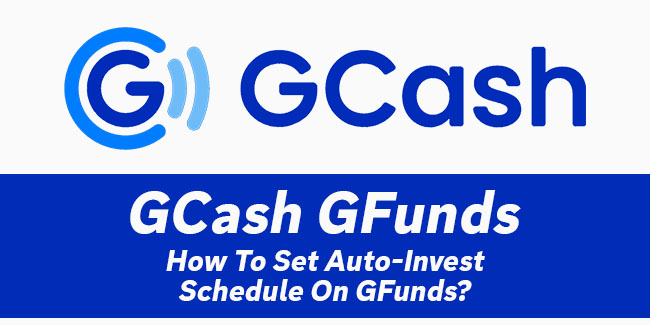
Here’s how to set an auto-invest schedule:
The first step is to tap the “Auto-Invest Banner” on your GFunds dashboard and choose the Fund that you want to set an auto invest schedule in. After that, you need to input the details needed for your scheduled investment and then tap “Next”.
Next, you need to review the details and then tap “Set Schedule”. Once done, you will be led to a page to confirm the scheduled investment for your selected Fund.
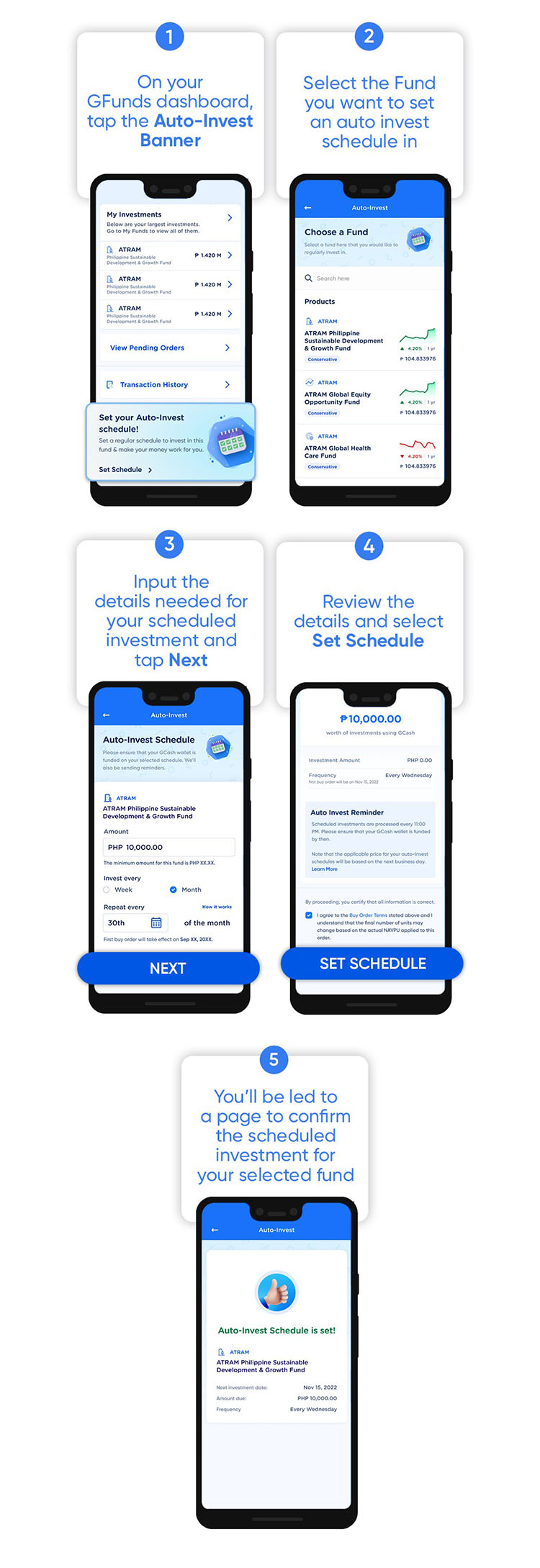
Keep in mind that if you have insufficient balance on your GCash wallet, your scheduled auto-invest will not push through and will run again in the next scheduled auto-invest.
In addition, you can set up multiple Auto-Invest schedules for the same Fund as long as they have different frequency (day or month) and amounts. Aside from this, you cannot edit your Auto-Invest schedule but you can cancel and recreate a new one.
You can also place buy/sell orders on GFunds, but how can you track your pending orders?
The first thing that you need to do is to tap “Pending Buy Orders or Pending Sell Orders” on the GFunds dashboard and then select “View All”. Next, you need to tap the details of your chosen order.
Once done, your order summary will be displayed and it contains the order date, amount, units, Net Asset Value Per Unit (NAVPU), and order status.
Thank you for visiting Newspapers.ph. You may express your reactions or thoughts in the comments section. Also, you may follow us on Facebook as well.
