Here’s a tutorial on how to downgrade your iPhone from iOS 14 back to iOS 13.
Have you already tried the beta version of Apple’s iOS 14 but want to downgrade your iPhone into a stable version of iOS 13? Here’s a tutorial for that!
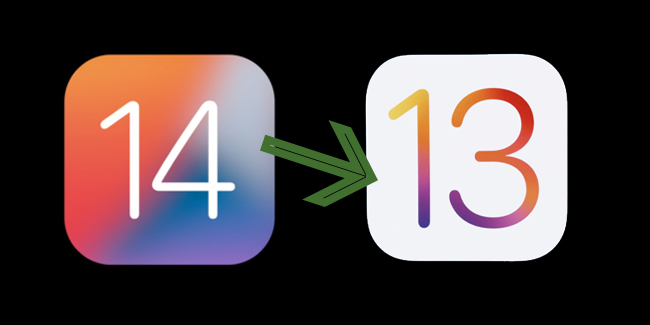
There are two ways on how to downgrade iOS 14 back to iOS 13: by deleting the beta profile in order to remove the public beta or by restoring your device in order to remove the developer beta.
Delete the beta profile
In order for you to delete the beta profile, you need to follow these steps provided below.
First, you need to go to Settings, tap General, and select Profiles & Device Management. Next, select the iOS Beta Software Profile and then select Remove Profile.
Once done, you may restart your iPhone. After restarting your iPhone, you need to wait for the availability of the stable version of iOS 14 or update your iPhone to a stable version of iOS 13 via an software update.
However, if you don’t want to wait for Apple’s software update in order to install a stable version of iOS, you need to do the second option.
Restoring your device
In order for you to restore your device, you need to follow these steps provided below.
Before proceeding with the tutorial, you need to have the latest version of macOS or the latest version of iTunes on your Mac.
To proceed, you need to connect your iPhone to your Mac and then put your iPhone in Recovery Mode with these steps indicated below:
- For iPhone 6s and earlier, you need to press and hold both the Sleep/Wake button and the Home Down button at the same time. Don’t release those buttons when you saw the Apple logo on the display and continue holding both buttons until the Recovery Mode will appear on the display.
- For iPhone 7 and iPhone 7 Plus, you may follow the steps for iPhone 6s and earlier. Just press the Volume Down button instead of the Home button.
- For iPhone 8 or later, you need to press and quickly release the Volume Down button and then press and hold the Side button until the Recovery Mode will appear on the display.
After this, you need to click the Restore option when it appeared on the display. Lastly, you need to wait for the restore to finish. If asked for your Apple ID and password, which disables Activation Lock, you need to enter it.
After doing one of the options indicated above, you need to tap Settings, then select General, and then select Software Update. If there’s an available iOS update, you need to install the said update.
To know more about this, you may visit this link.
What can you say about this? Let us know!
For more news and updates, follow Philippine Newspaper on Facebook!
