Quick & Simple Methods For Moving Data Between Android & iPhone
TRANSFER DATA – Here are two secure methods for transferring data from an Android device to an iPhone.
Whether you’ve recently switched from an Android device to an iPhone or are considering doing so, the primary concern is how to transfer your data between the two devices. Transitioning from one Android phone to another is relatively straightforward, but moving from Android to iPhone presents a more complex challenge.
The duration of the data transfer process can vary from a few minutes to over an hour, contingent on the volume of data involved. Regardless of the duration, the approach remains consistent. Below, I’ve outlined two distinct methods to ensure the secure and successful transfer of all your data from the source (point A) to the target device (point B).
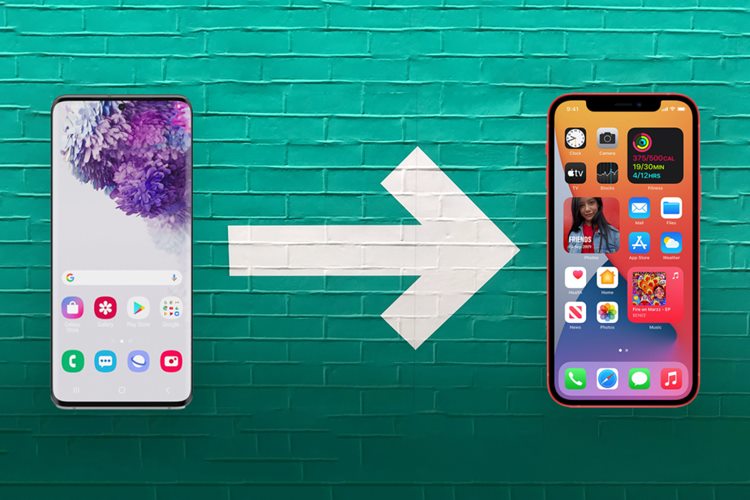
How to Transfer Data from Android to iPhone
Method 1: Transfer data via Move to iOS
My preferred technique for data transfer is Apple’s proprietary service known as Move to iOS. This application is pre-installed on your iPhone, making the process seamless. To initiate the transfer, you’ll need to download the Move to iOS app from the Google Play Store on your Android device.
For the service to function, you should be at the iOS Setup Assistant stage. This is the initial setup interface that greets you when you turn on your new iPhone, displaying “Hello” in various languages. If you’ve already completed the setup and accessed the home screen, performing a factory reset is necessary to utilize Move to iOS.
1. Start with your iPhone
Navigate through the initial setup steps on the iOS Setup Assistant, which encompass connecting to Wi-Fi, setting up a passcode, and consenting to Apple’s diagnostic terms and conditions. Eventually, you’ll reach the Apps & Data screen.
2. Tap on Move Data from Android
Then proceed by tapping “Continue.”
3. On your Android device, open the Move to iOS app
Accept Apple’s privacy policies, authorize the app to access your files and location, and continue when you encounter the “Find Your Code” step.
4. Your iPhone screen should show a one-time code
Enter this code on your Android phone. Subsequently, the pairing process will commence, permitting you to choose the specific files you wish to transfer.
The selection encompasses messages, contacts, calendar data, Google accounts, photos, videos, and user settings.
5. Leave your Android and iPhone untouched
Leave both devices untouched while the transfer is underway. The duration of the transfer can extend up to 30 minutes, contingent on the amount of data being migrated between the two phones.
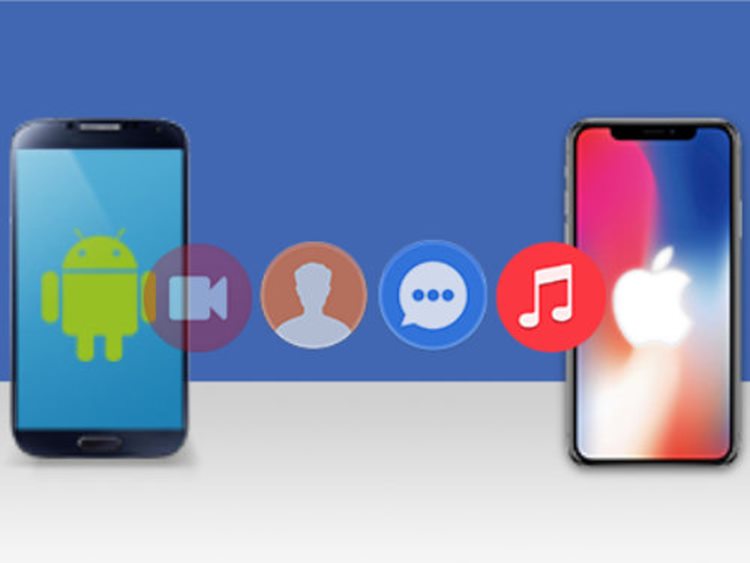
Method 2: Transfer data via Google account
A second approach involves moving your data through your Gmail account. This method is particularly useful in scenarios where you missed transferring additional files using the initial method, or if you had already configured your iPhone, making Move to iOS unfeasible.
1. Open Settings app on Android
Navigate to the Google section, locate the Backup option, and activate synchronization for the categories you wish to have harmonized between devices. To verify the data being duplicated, you can expand the Google Account data within the Backup details list. Allow time for the backup synchronization to finalize.
2. Sync your Google account with the iPhone
Open the iPhone’s settings, proceed to Mail, then Accounts, select Add Account, and enter your Gmail credentials. Your Google account’s data will sync with the iPhone, promptly commencing the import process.
3. Bonus Google alternative
An alternative option is to upload files to a Google Drive folder and subsequently download them onto your iPhone. It’s worth noting that a standard, no-cost Google account offers 15GB of storage. If you require more cloud storage, an expansion would necessitate a payment.
Please like and follow/subscribe:
Newspapers.ph
Newspapers YouTube Channel
Newspapers Facebook Page
