Here’s a step-by-step process on how to clear your browsing data on Google Chrome
HOW TO CLEAR YOUR BROWSING DATA ON GOOGLE CHROME? – This article will teach you how to clear your browsing data on this web browser.
Developed by Google, Google Chrome is a web browser app or software that is used for accessing the internet and running web-based applications.
You browsing data is being stored every time you’re using Google Chrome and you can control your browsing data in this web browser. This includes deleting your browsing data – browsing history, cookies, download history, passwords, autofill form data, and many more.
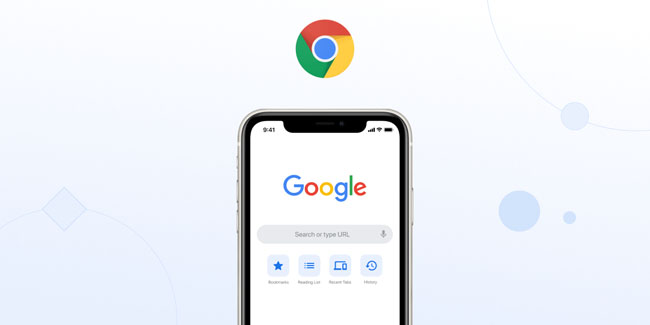
Here’s a step-by-step process on how to clear your browsing data on this web browser:
If you’re using a computer, you need to open your computer and open Google Chrome software. After that, you need to click the three-dot icon on the top right, select “More Tools”, and choose “Clear browsing data”.
After that, you need to choose a time range (like “Last Hour” or “All time”) and select the types of browsing data you want to remove. Click “Clear data” once done.
If you’re using an Android device, you need to open the Google Chrome app, tap the three-dot icon, choose “Privacy and security”, and select “Clear browsing data”.
Next, you need to choose a time range (like “Last 24 hours” or “Last 4 weeks”) and select the types of browsing data you want to remove. Tap “Clear data” once done.
If you’re using an iPhone or iPad, you need to open the Chrome app and tap the three-dot icon. From there, choose “History”, tap “Clear browsing data” at the bottom, and select the types of browsing data you want to remove.
After that, you need to choose “Clear browsing data” and select “Clear browsing data”. Tap “Done” at the top right once done.
Thank you for visiting Newspapers.ph. You may express your reactions or thoughts in the comments section. Also, you may follow us on Facebook as well.
