Here’s a step-by-step process on how to buy and sell Philippine stocks via GStocks PH
GSTOCKS PH – This article will teach you how to buy and sell Philippine stocks via GCash’s online retail securities trading services.
GCash recently announced that it scored an approval of the Securities and Exchange Commission (SEC) to publicly launch its online trading services.
Through AB Capital Securities Inc.’s online platform on the GCash app, investors can buy, sell, and manage their securities in local companies listed on the Philippine Stock Exchange (PSE) with no annual or monthly fees.

Here are the terms you need to know before buying or selling Philippine stocks via GStocks:
- Limit Order. You may create a Limit Order when you want to set the minimum or maximum price at which you are willing to buy or sell a stock.
- Day Order. This refers to a buy or sell order created through GStocks PH.
- Limit Day Order. This means you set a fixed price when you create a buy or sell order and your orders will expire at the end of the day.
Keep in mind that you can only trade any stock actively listed in the Philippine Stock Exchange during the PSE Trading Hours from 9:00 am to 12:00 noon and 1:00 pm to 3:00 pm. Also, you can’t place your order via email or via brokers.
Here’s a step-by-step process on how to buy Philippine stocks via GStocks PH:
First, you need to open your GCash app, tap “GInvest”, choose “GStocks PH”, and select “AB Capital Securities, Inc.”. Next, you need to tap “Buy/Sell”, select on the Philippine stocks you want to buy, and tap “Buy”.
After that you need to input the desired number of shares and then tap “Preview Order”. You need to confirm the order details first and then tap “Place Order” and check the status of your order on the “Order History page”.
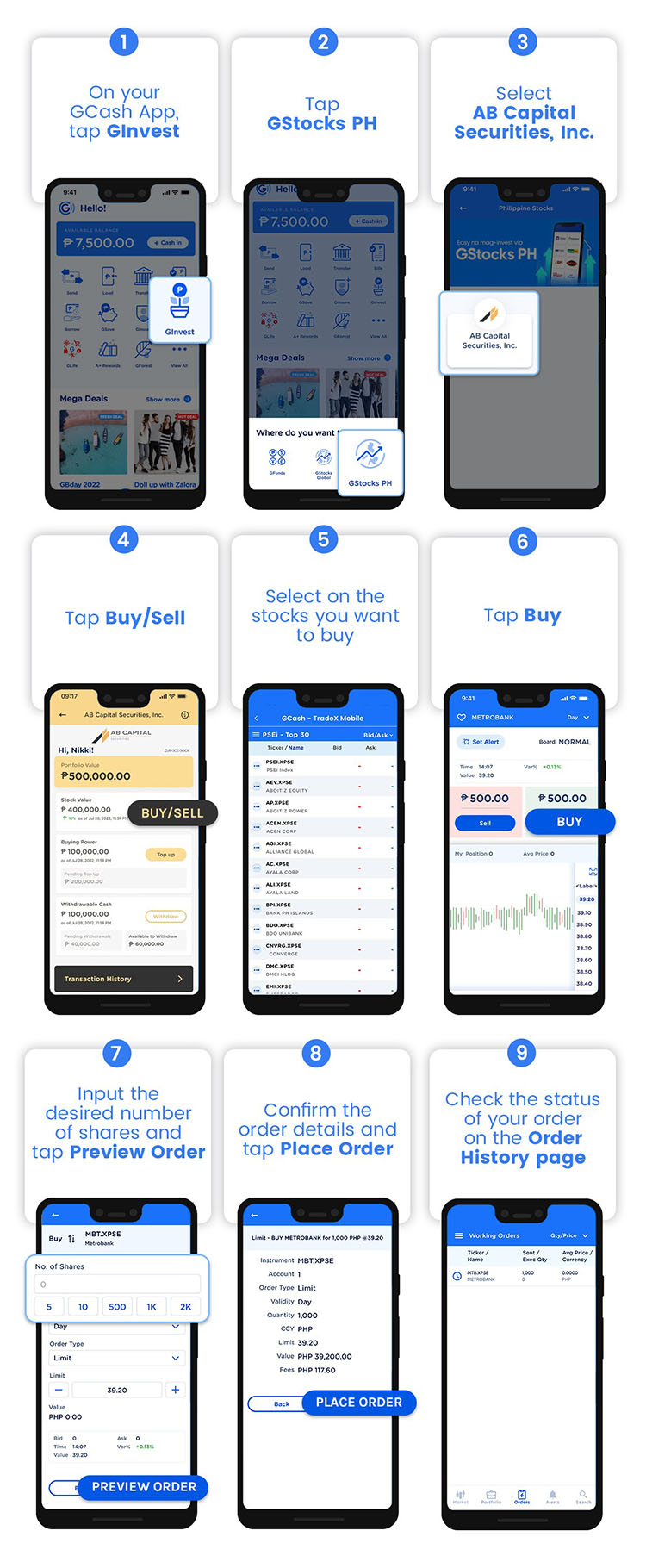
Here’s a step-by-step process on how to sell Philippine stocks via GStocks PH:
First, you need to open your GCash app, tap “GInvest”, select “GStocks PH”, and tap “AB Capital Securities, Inc.”. After that, you need to tap “Buy/Sell”, tap “Portfolio” and select on the stock you want to sell, and then tap “Sell”.
Next, you need to input the desired number of shares and then tap “Preview Order”. You need to confirm the order details first and then tap “Place Order” and check the status of your order on the “Order History page”.
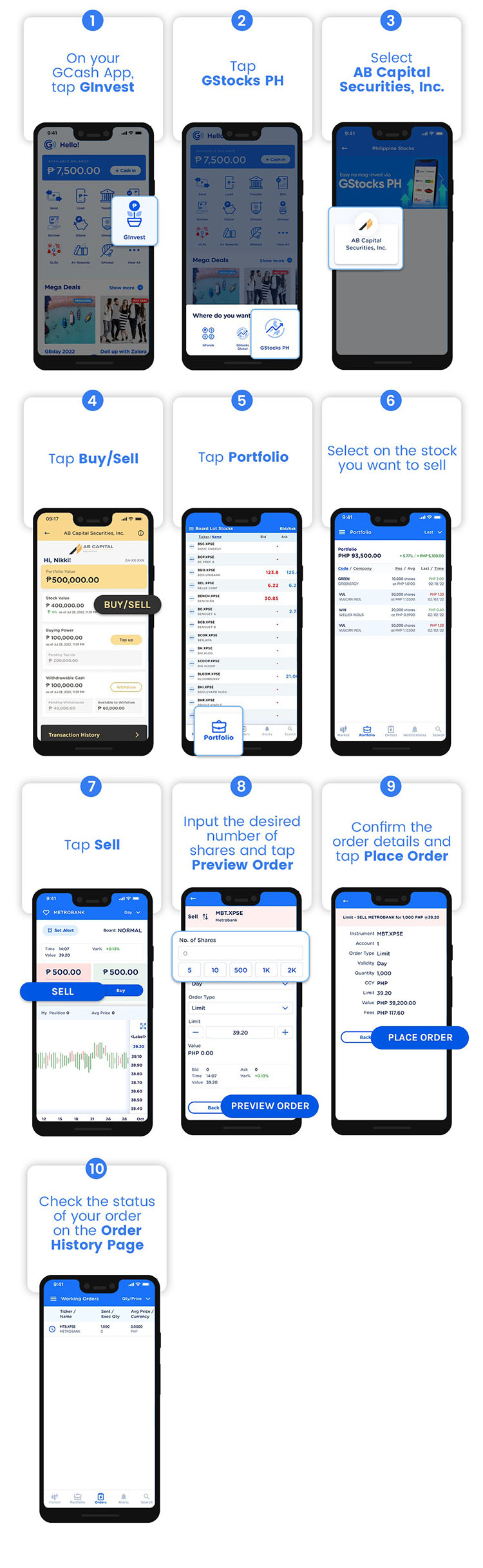
Thank you for visiting Newspapers.ph. You may express your reactions or thoughts in the comments section. Also, you may follow us on Facebook as well.
