Here’s a step-by-step process on how to upgrade your Maya account.
HOW TO UPGRADE YOUR MAYA ACCOUNT? – This article will teach you the step-by-step process on how to upgrade your Maya account.
Maya is an all-in-one digital app that combines a feature-rich digital wallet and a secure, progressive digital banking experience. This app allows users to spend, save, invest, grow, and master their own money.
It is important that users should upgrade their account so that they can use all features that are available on the app.
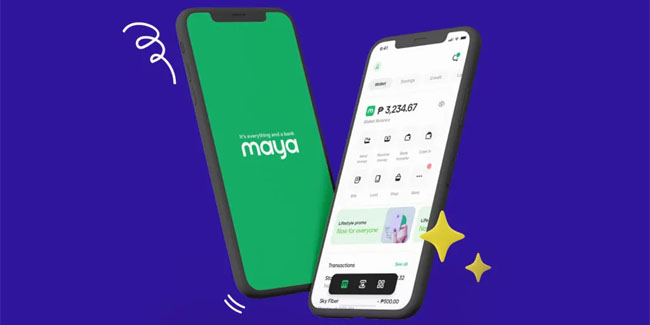
Here’s a step-by-step process on how to upgrade your Maya account:
First, you need to log into your Maya account, tap your Profile, and select “UPGRADE YOUR ACCOUNT”.
Second, you need to fill out the required information and you need to make sure that you have at least one 1 valid Primary ID or two Secondary IDs. Also, you need to ensure that the Name and Birthday you entered in the Upgrade Application form matches the Name and Birthday reflected in the Valid ID/s that you will be uploading on the app.
- If you’re a Filipino and you’re a minor (aged 7 to 17 years old), you need to have 1 valid ID (Driver’s License, Passport, Philippine National Identity Card, Postal ID, or School ID), a parent/guardian’s valid ID that is based on accepted primary IDs, a PSA/NSO Birth Certificate, a signed Parental Consent form, and a Proof of legal guardianship (if applicable).
- If you’re a Foreign national, you need to have a Passport.
Here is the list of Primary IDs:
- SSS ID (digitized with photo)
- PRC ID
- Postal ID (issued 2015 onwards)
- Passport
- Driver’s License
- UMID
- Philippine National Identity Card
- NBI Clearance
- ACR i-Card
- Government Office and GOCC ID
- IBP Card
Here is the list of Secondary IDs:
- PhilHealth ID
- TIN ID
- Voter’s ID
- Police Clearance
- Senior Citizen’s Card
- GSIS e-Card
- OWWA ID or OFW e-Card
Third, you need to record and submit a video selfie.
- You need to follow the instructions on screen when taking the video selfie and also take note of the required gestures as well.
- You need to ensure that any part of your face are not covered and also remember to position your face or head properly in a video capture frame.
Fourth, you need to fill out the required information and also make sure that the Name and Birthday you enter in your Personal Information matches the Name and Birthday in the valid ID that you will submit.
For the last step, you need to review your application first and then tap “SUBMIT” after reviewing it.
After submitting your application, you may monitor the status of your application by tapping “CHECK STATUS” in the Profile. You will receive an SMS confirmation within 24 hours once your upgrade application is approved. You will also see the “Upgraded Account” check mark at the top of your Profile.
Thank you for visiting Newspapers.ph. You may express your reactions or thoughts in the comments section. Also, you may follow us on Facebook as well.
