Here’s a step-by-step process on how to setup a 2FA on Twitter via a Security key.
HOW TO SETUP 2FA ON TWITTER VIA SECURITY KEY? – This article will teach you how to setup a two-factor authentication (2FA) via a Security key.
A two-factor authentication or a 2FA is Twitter’s extra layer of security for your account. One of the three 2FA methods is to setup a two-factor authentication via a Security key.
Other 2FA methods are Authentication app and Text message. However, Twitter announced that the platform no longer supports two-factor authentication using text messages for users who haven’t subscribed to Twitter Blue.
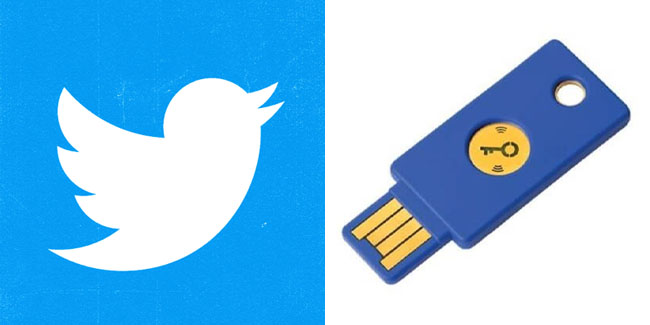
Here’s a step-by-step process on how to setup a two-factor authentication on Twitter via a Security key:
For Desktop users, you need to go to the side menu and click “More”. After that, click on “Settings and privacy”, “Security and account access”, “Security”, and “Two-factor authentication”.
Next, click the checkbox next to Security key and enter your password when prompted.
If you haven’t already, Twitter will then ask you to confirm an email for your account: Enter your email address and then click “Next”. Twitter will then send you a confirmation code via email. Back in your Twitter account, enter the code in the prompt, and then click “Verify”.
Read the overview and click “Start”. You can either sync your Security key(s) over your computer’s NFC or Bluetooth or insert the Security key(s) into the USB port of your computer. After that, you need to touch the button on your key and then follow the on-screen instructions in order to finish the setup.
After the setup, your security key(s) will appear in the “Manage security keys” section under “Two-factor authentication”. From there, you can rename or delete your security key(s) and also add additional security keys to your Twitter account at any time.
You will also need to use the latest version of a supported browser such as Google Chrome, Microsoft Edge, Firefox, or Safari to add or log in to your Twitter account with a security key.
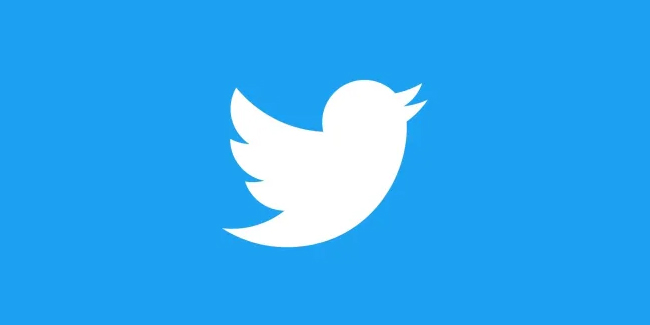
For Android and iPhone users, you need to tap “Settings and privacy”, “Security and account access”, “Security”, and “Two-factor authentication”. Next, you need to tap “Security key” and then enter your password when prompted. After that, you need to read the overview and then tap “Start”.
You can either sync your Security key(s) over NFC or Bluetooth or insert the Security key(s) into the USB port of your iPhone or Android device. Once inserted, you need to touch the button on your Security key and follow the on-screen instructions to finish setup.
After the setup, your security key(s) will appear in the “Manage security keys” section under “Two-factor authentication”.
Thank you for visiting Newspapers.ph. You may express your reactions or thoughts in the comments section. Also, you may follow us on Facebook as well.
