Here’s a step-by-step process on how to block or unblock a Twitter account.
HOW TO BLOCK OR UNBLOCK A TWITTER ACCOUNT? – This article will teach you the step-by-step process on how to block or unblock a Twitter account.
Blocking an account is one of Twitter’s feature that helps you control how you interact with other accounts on the social media platform.
The said feature also helps you in restricting specific Twitter accounts from following and contacting those account and seeing Tweets from those accounts.
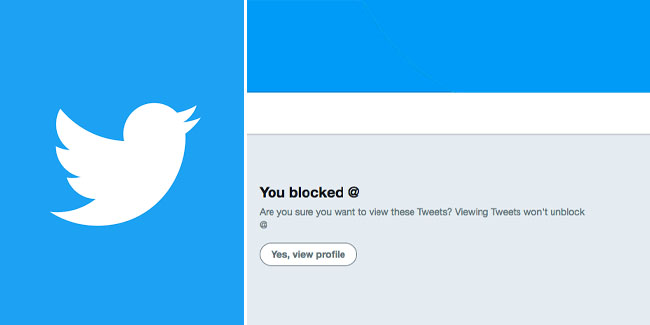
There are two ways on how to block an account on Twitter: blocking from a tweet and blocking from a profile. Here’s a step-by-step process on how to do it:
If you’re using a desktop, you can block an account from a tweet by clicking the three-dot icon that is located at the top of a Tweet from that account. After that, you need to click “Block” and select “Block” to confirm that you want to block that account.
You can also block an account from a profile by going to the profile page of that account and clicking the three-dot icon on the profile page. After that, you need to select “Block” from the menu and click “Block” to confirm that you want to block that account.
If you’re using an iPhone or Android device, you can block an account from a tweet by tapping the three-dot icon that is located at the top of a Tweet from that account. After that, you need to tap “Block” and choose “Block” to confirm that you want to block that account.
You can also block an account from a profile by visiting the profile page of that account and tapping the three-dot icon on the profile page. After that, you need to tap “Block” and choose “Block” to confirm that you want to block that account.
Here’s a step-by-step process on how to unblock an account on Twitter:
First, you need to visit the blocked account’s profile page on Twitter and then you need to click or tap the “Blocked” button. After that, you need to confirm that you want to unblock the said account by clicking or tapping “Unblock” on Twitter for Desktop and iOS, and tapping “Yes” on Twitter for Android.
Thank you for visiting Newspapers.ph. You may express your reactions or thoughts in the comments section. Also, you may follow us on Facebook as well.
