Here Are Simple Ways To Change Or Put A Password On Your Laptop
PASSWORD ON LAPTOP – Here are simple ways on how you could put a password on your laptop whether it’s a windows or a Mac computer.
For windows based laptops (Windows 7,8,10), changing or creating a password can be done with a few simple clicks. You can create a password anytime, however, its recommended that you use a combination of letters, numbers, and symbols to keep it secure.
Here’s how you change/set your password for your Windows Laptop.
First, click on the start button (windows icon) located on the bottom left portion of your screen.
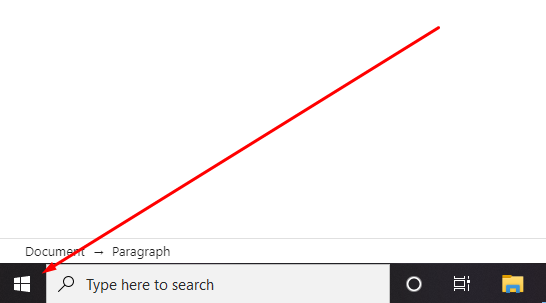
Afterward, click on settings from the list located on the left. Then, click on “account” and go to the “sign-in” options.
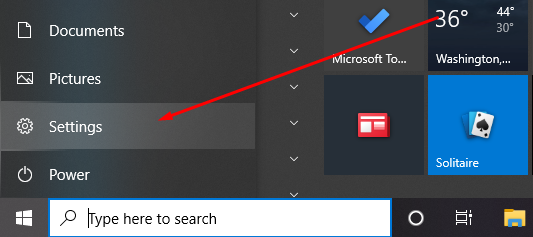
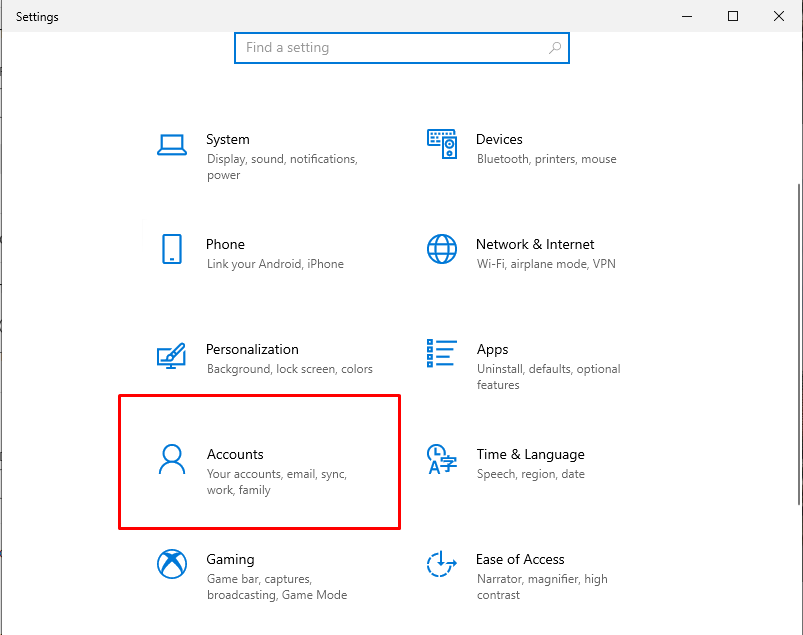
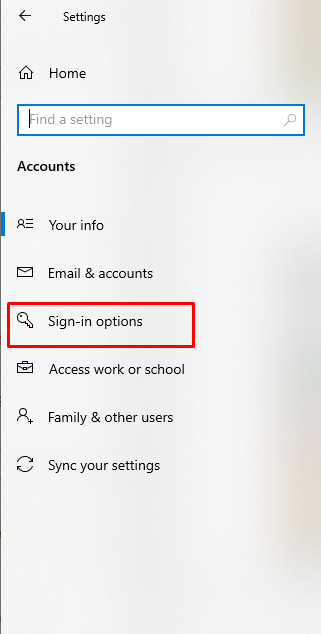
Once you’re in the “sign-in options” menu, you would have several options for your choosing a password. For capable laptops, you may choose Face Recognition, Fingerprints, a “Windows Hello Pin”, Security Key (physical security key), your regular password, or a picture password.
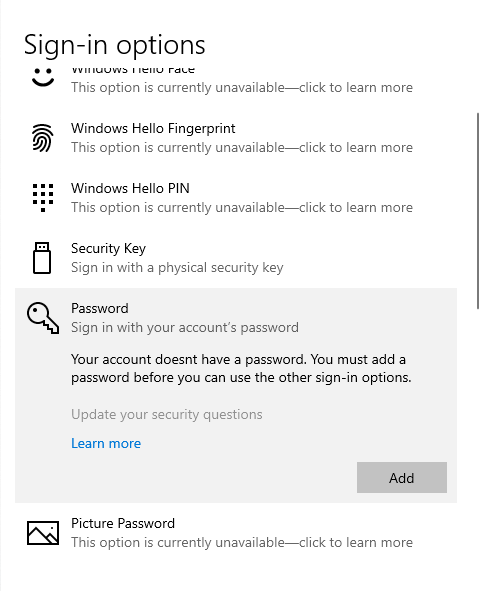
If you don’t have a password created for your laptop, all you need to do is click “add”. After clicking it would open a new window which gives you the option to add a password.
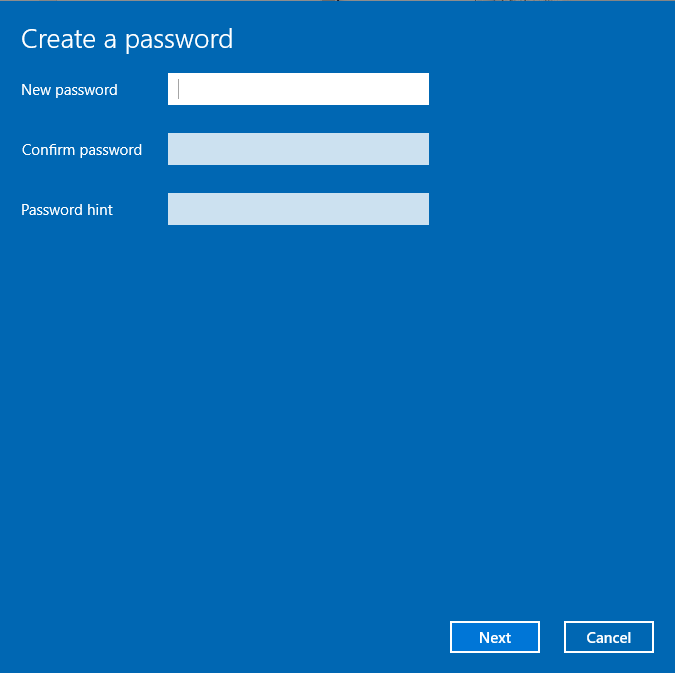
The other options are simple enough and already have instruction on how to use them. Meanwhile, for Mac users, here’s how you change your password:
- Choose the Apple menu then go to “System Preferences”.
- Once opened, move to the “security and privacy” setting.
- To make the changes, you need to click the lock icon below the window.
- After clicking, a new window will appear where you required to type the password.
- Since we haven’t made a password yet, simply click the “unlock option”. Afterward, click on the box that says “Require a password”.
Once that, click on the lock icon below again to save the changes.
READ ALSO: How To Screenshot In Laptop – Simple Steps To Screenshots (PC & MAC)
