How To Connect Your Laptop To A TV?
CONNECT LAPTOP TO TV – If you wanted to watch a movie, do a presentation, or see photos from your laptop to your tv, you can definitely do so.
With the advancement of SMART TVs and other devices, this process has become easier than ever. Meanwhile, some devices only need to have a cable connected in order to work. Here’s how you connect a laptop to your television.
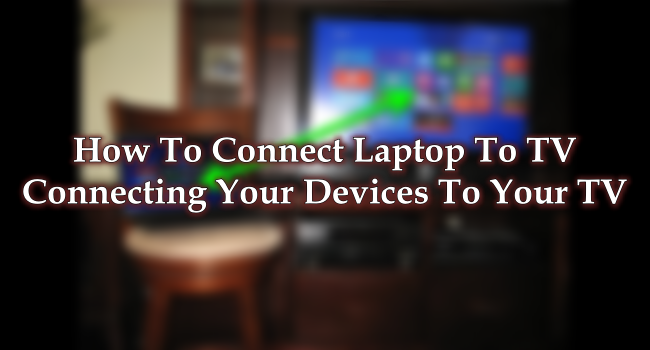
Using an HDMI cable – The most basic way to connect your laptop to your tv is using an HDMI cable. Once connected, you simply need to change the display input of the TV from cable to HDMI.
Afterward, it would mirror what’s happening on the laptop’s screen. However, we need to take note that its resolution depends on the laptop’s resolution and the resolution the TV itself can handle.
On your laptop’s end, you have several display options. You can either choose to display the pc screen only, duplicate, extend, or use the second screen only (TV). The shortcut to access these options is the “Windows Key + P”.
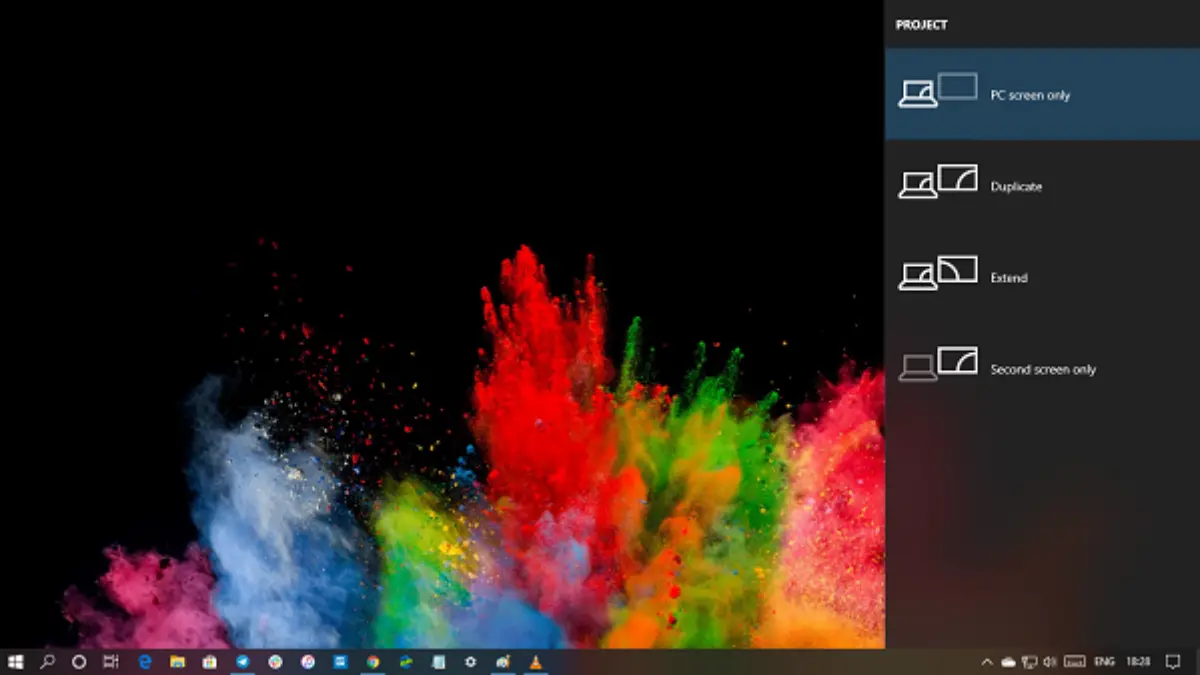
When you decide to “Duplicate”, it would mirror what’s happening on the laptop screen to the TV. Extend allows you to use the TV as a secondary monitor. With this, you can drag a window to the side and it would be shown on the TV instead.
Meanwhile, using the “second screen only” option turns off the laptop screen and just shows what’s happening in the laptop through the TV. This would be best when watching movies.
READ ALSO: How To Connect Phone To Laptop – Troubleshooting/Tips
