Here’s How You Check Your Laptop Specs
LAPTOP SPECS – To check the specifications of your laptop, you simply need to follow these easy steps.
Checking your laptop specs has many benefits. First, you ensure that the hardware you bought is exactly what it says it is. Also, if you’re not that tech savvy, knowing how to check the specs on your own protects you from being scammed when buying.
Additionally, confirming your specs can give you an idea if whether or not your device can handle or rune certain programs. Understanding these specs can also help determine if your laptop needs upgrades.

But, whatever your situation may be, Windows 10, by default, already offers at least 5 ways to find your laptop specs.
Checking Device Specifications
To do this, click on the Windows icon on the bottom left corner of the screen. Next, go to settings and click on “system”. Lastly, click on “About”.
Here, you’d see the laptop’s “Device specifications” such as the device name, processor, installed ram, device ID, etc.
System Information
To find out your system information, go to start and search for msinfo32. This would open the “System Information” app. From there, select the “System Summary” category.
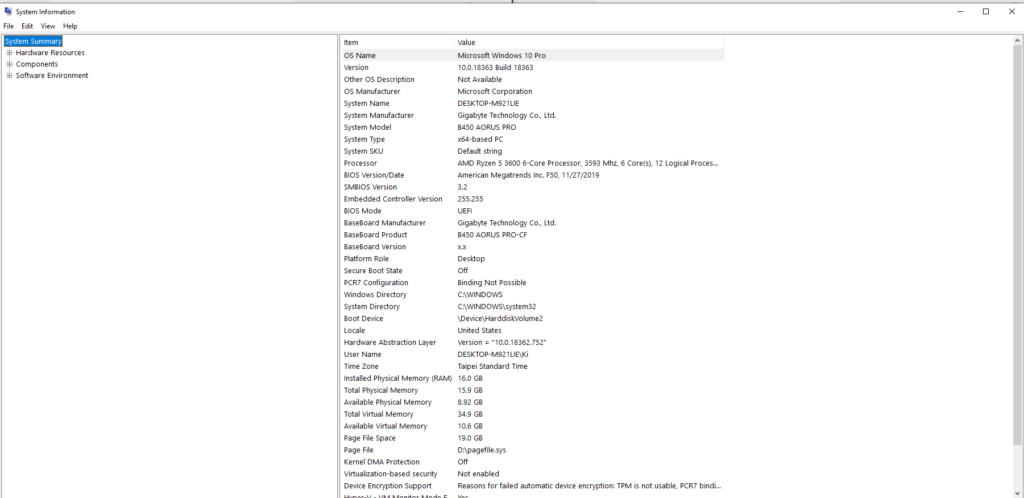
On the left side, you’d see other categories, each one contains specific hardware related to that.
Hardware Specs Report
With Windows 10, you can also create a full report using the “systems information” app we just opened. To do this, go to “File” and click on export.

Select a location to save the file to and the details of the system would be saved in a text file which you can easily open with any text editor.
DirectX Diagnostic Tool (Dxdiag)
This tools is made to collect and display info about your laptop’s DirectX sound and video in order to troubleshoot different system issues. But, you can still use it to find basic specs of the laptop.
To open the app, click start and search for “dxdiag”. Once opened, go to the systems tab. Under the system information you’d see the specs your computer has.
Meanwhile, on the Display tab, you’d see the graphics card and monitor details of your device.
Another quick way to search for your laptop specs is by searching for your laptop model in Google. Simply type your laptop’s brand (asus, acer, etc..) then the model + “specs”.
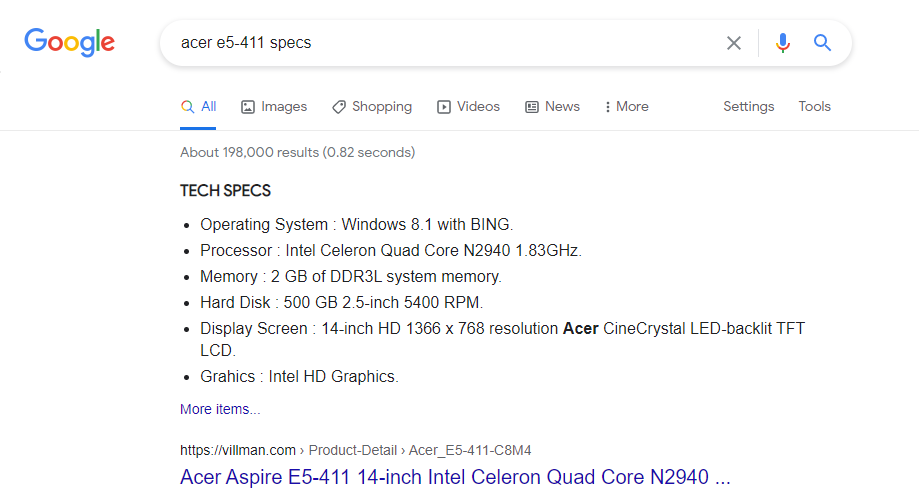
To learn how to check the model of your laptop, check out: How To Know Laptop Model – Simple Ways Of Finding Laptop’s Model
