Here’s How You Buy Stocks In The Philippines Through COL Financial
BUYING STOCKS IN THE PHILIPPINES – For many, investing is the safest way to ensure financial security for the long term with many wanting to buy stocks.
However, this topic is seldom talked about in the Philippines with the majority of people living paycheck to paycheck. But, buying and investing in stocks in the Philippines is easier than it seems.
In this article, we’re going to talk about how you can buy stocks using Col Financial Philippines. Sure, there are other platforms out there. But, COL has been the go-to stock exchange platform in the Philippines for the longest time.
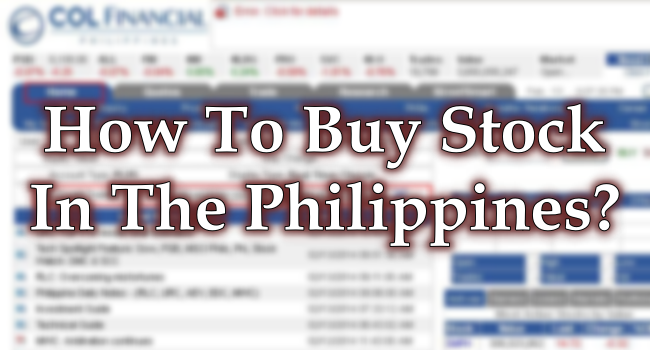
First, you need to make sure you have your TIN ready in order to make an account with COL Financial. Other requirements for COL Financial include the following:
- One (1) valid government-issued ID
- A device with a camera for selfie and video capture
- Blank sheet of paper for signature capture
- Philippine bank account details
- For employed or self-employed – SSS/GSIS/CRN
- For minors – Birth Certificate
After securing all important documents, simply submit all requirements online through their website. Next, simply express account activation after funding.
Once you have finished finalizing your account, here are the steps to buy your first stocks in the Philippines:
After logging into your account, you will be redirected to the “Home” tab. There are other tabs as well such as Quote, Trade, Research, StreetSmart, and Mutual Fund.

To see the full list of stocks that you can buy, go into the “Quotes” tab and click on the “Stock information” tab. Then, click on the “Stock List” to see the list of company stocks that you can buy.
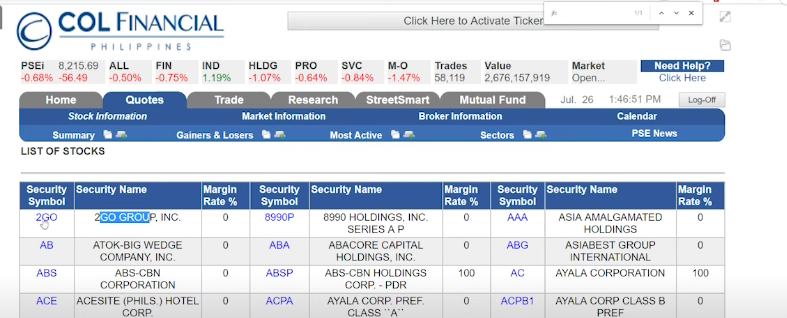
On the left most corner, you’d see the security symbol, this is the code that we’re going to type in later to buy/sell our stocks. For example, Jollibee Foods Corporation has “JFC” for its security code.
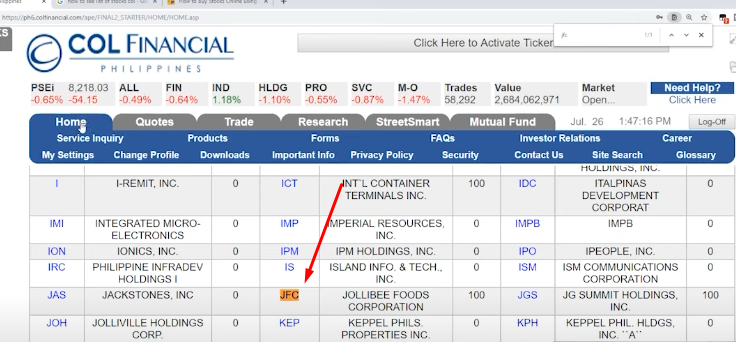
Let’s say you’re inclined to buy a certain stock, for example, Jollibee. What you need to do next is to go on the “Quotes” Tab and click the “Stock” tab below it.
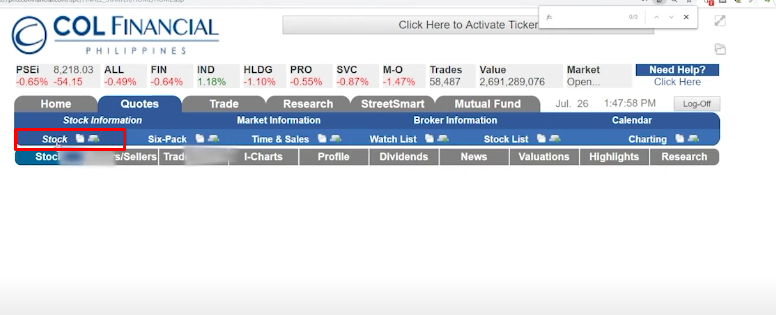
Then, the “Stock Code” window will appear. Simply type in the security code of the stock you want to look into (for our example, we’ll use “pgold” for Pure Gold). Next, click on Quote.
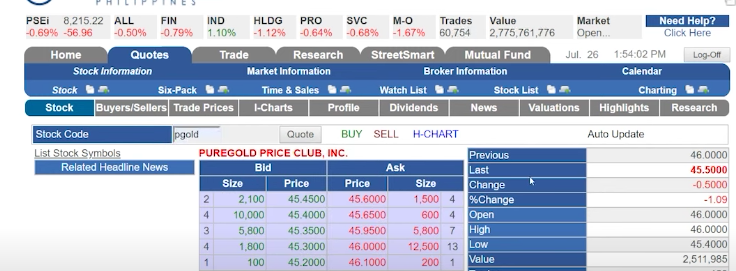
Meanwhile, clicking on “BoardLot” tab on the right side will show the number of stocks you can buy from a certain company.

Here, the boardlot is at 100. This means you can only buy stocks by 100. This also means that the minimum number of stocks you can buy from Pure Gold is 100 stocks.
Now, if you want to buy stocks of Pure Gold, click on “Buy” next to the Quote tab. Afterward, it would show another window.
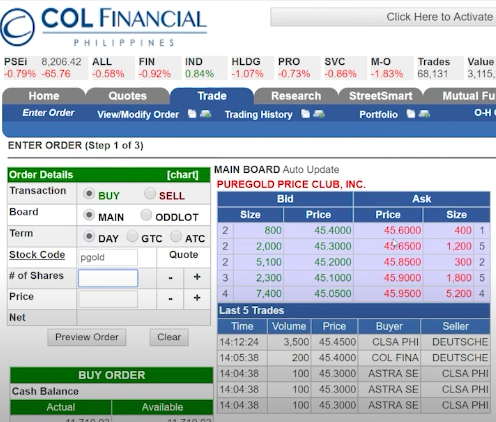
For the term, you can see three options, For Day, that means your order would only be valid for today. Meanwhile, GTC means that the order is valid for 6 days. Lastly, ATC means the order would be valid until the “closing price” of the said stock.
To buy the number of shares, type in the amount of share you want to get (by the boardlot number). For example, we’ll buy 300 shares of Pure Gold. Next, type in the price. You, the user, would decide at what price you want to buy the shares at.
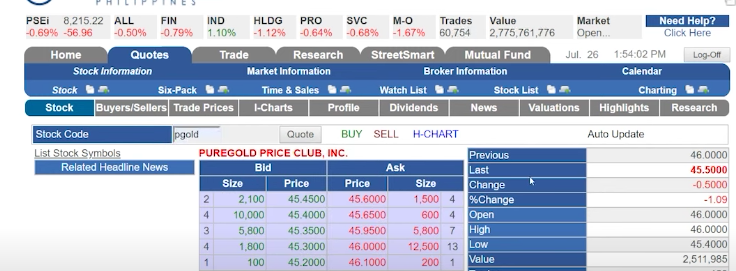
As we could see from the photo above, the last price Pure Gold was sold was at 45.4. Meanwhile, looking at the middle of the window, you’d see the bid and ask price of others for the shares.
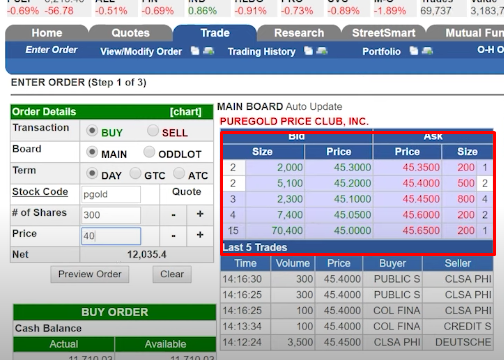
But keep in mind that this would only be an “order”. If the price doesn’t get to the what you put in, it won’t fulfill the order. However, you could always type in the price others are asking to sell.
For example, there are others who want to sell their shares for 45.3500. So, to make your buying faster, you’d want to put 45.35 as your buy price.
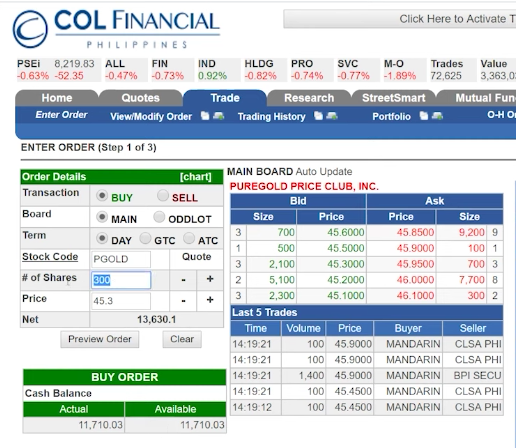
After clicking “Preview Order”, you’d be directed to another window that reviews the stock you wanted to buy and the price along with the number of shares and other charges from stock brokers.
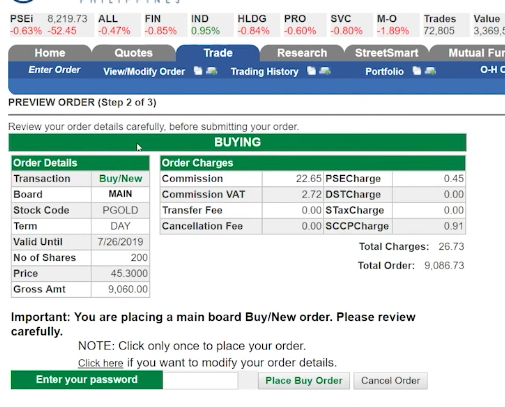
To finalize this, enter your password and click on “Place Buy Order”. Then, to check the status of the order, go on the “Trade” Tab and click “view/modify order”.
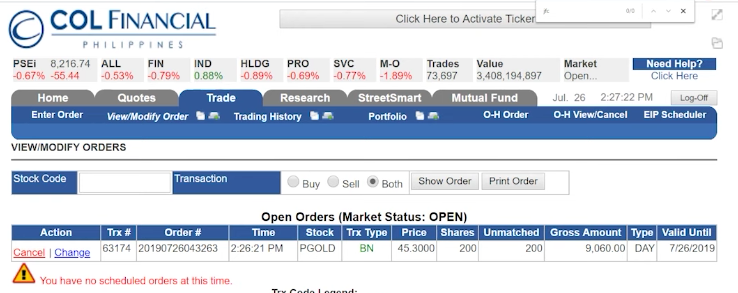
If you want to cancel the order, click on “Cancel” and it will do so without extra charges. But, when the order has been fulfilled, it would no longer reflect on the trade tab. Instead, you can see it in the “Trading History” tab.
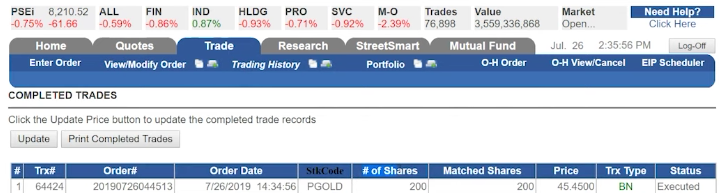
Finally, you can review the stocks you own on your “portfolio” tab.

READ ALSO: Markets In Asia Set For More Losses As COVID-19 Spreads
